|
“SNS” stands for “Simple Notification Service”. SNS is a way for you to reach your users/ students through mass text messages. You will be able to reach them by sending texts from the OASIS system to your user’s mobile devices.
This article will walk you through the process of sending mass texts to your users.
You will need to start by opening up your “Recruitment” dashboard. Click on the “Recruitment” icon (it will turn yellow when you scroll over it. This will open another page to the Recruitment dashboard ).
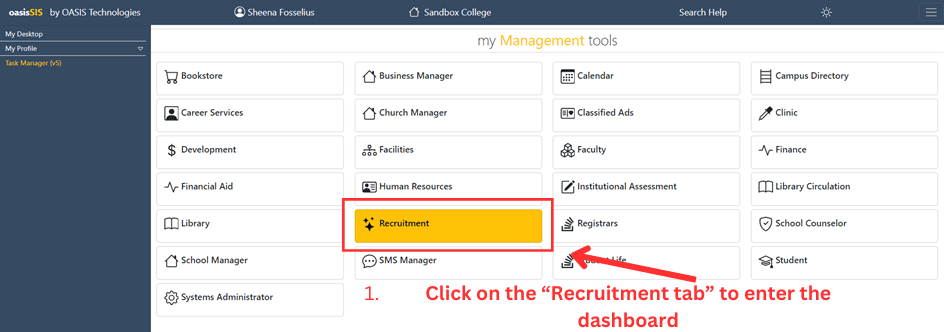
When you arrive on the page click on the “Text Message” tab (towards the bottom of the list on the left side of the screen taking you to the “Text Message” main center dashboard)
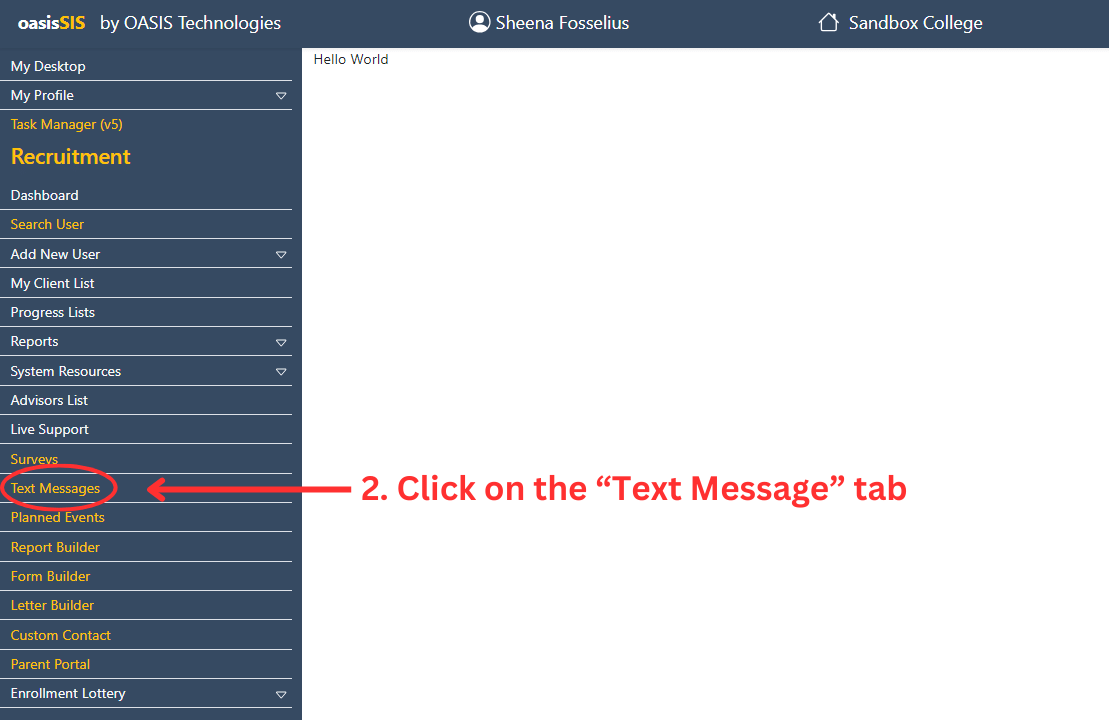
On the “Text Message Notification Center” dashboard, click on the last icon in the blue box (It looks like a chat icon with lines in the bubble).
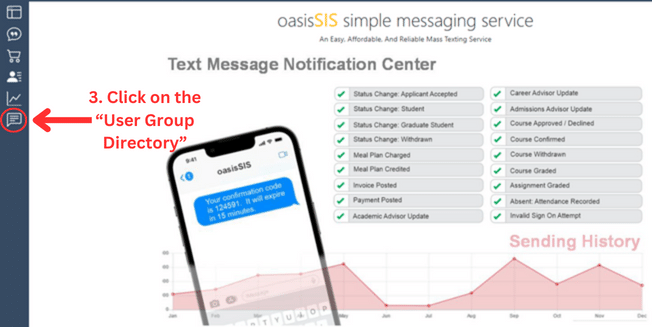
This will open you to the “Group Directory” dashboard. You will see the list of groups that you can choose from to send mass group messages to. (Faculty, Staff, Current Inquiries, Pending Applicants, Accepted Applicants, Registered Parents, and Custom Reports). Click on the “Send Message” blue box of your desired group to send your messages to (will take you to another window).
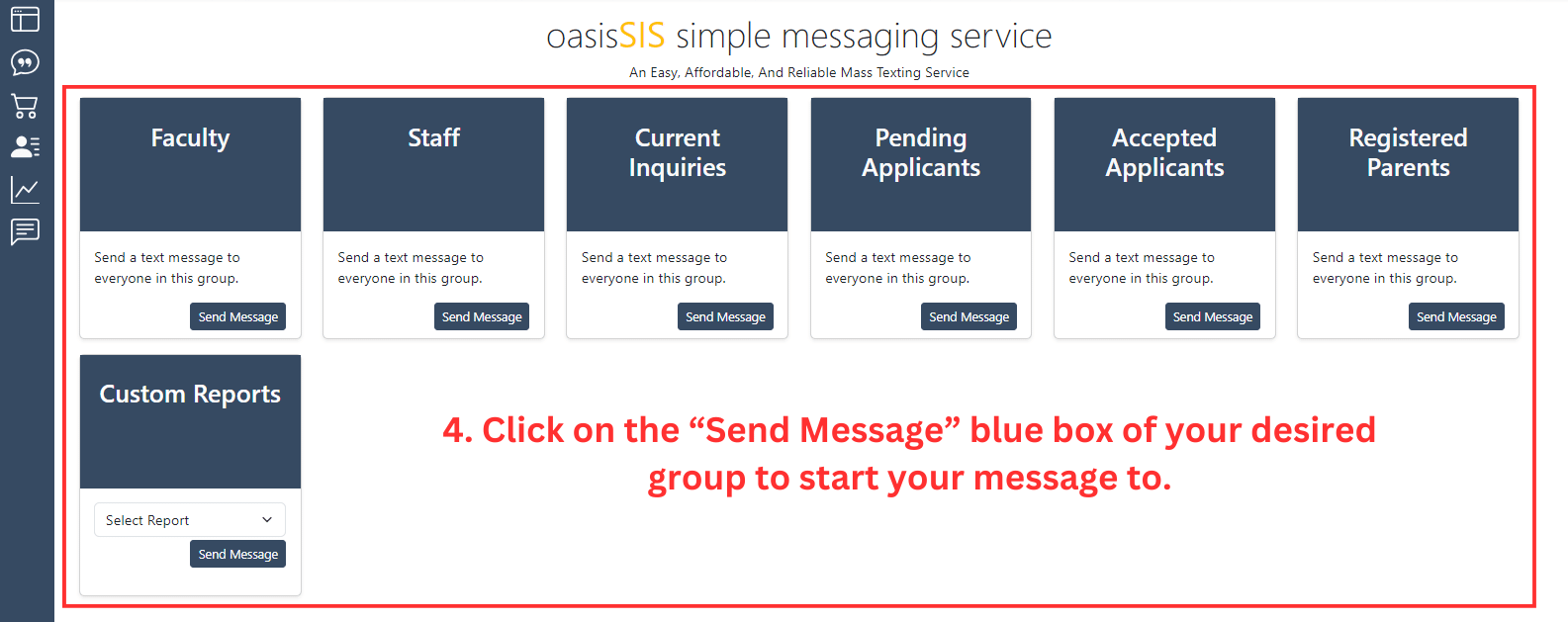
The next window that opens will have all users listed by last name/first name. The phone number, if available, will be listed to the right of the name. Any user that has a phone number listed to their name is able to be messaged.
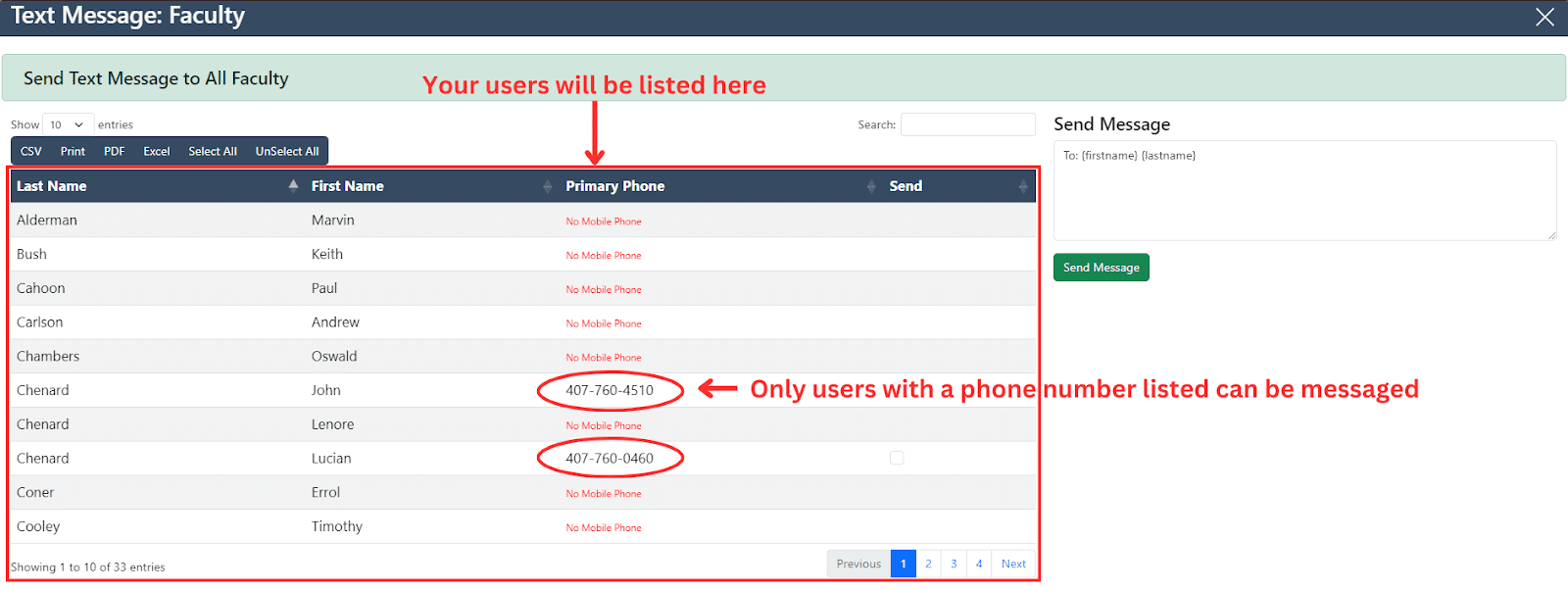
In the “search box” text in the user you are searching for (as you start texting into the box users will start popping up below it in the users box).

After finding your user click on the “square” under the “Send” section (will turn blue and have a check mark in it). You can click on any user with a phone number to add to the message you're composing. In the box on the right of the page, compose your message. When finished, you will click on the green “Send Message” box.

Successful messages, will get a “Success” message under your “Send Message” box.
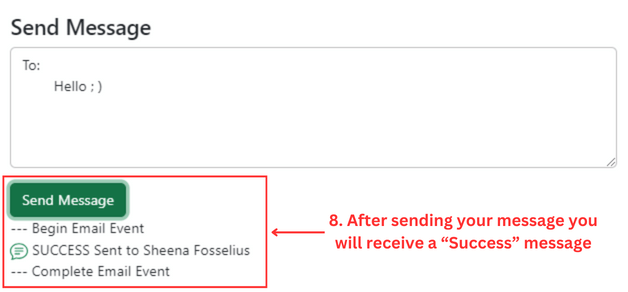
|